These were tested on Windows 10 64-Bit, and Windows 7 64-Bit.
(I will update when I test on other OS's and setups)
With GPU support, on CUDA and cuDNN
In order to allow Theano to use the GPU, you need to be on a machine with a supported Nvidia GPU, and have the CUDA toolkit and cuDNN setup. I will cover how to setup CUDA on a different post.
[global]
floatX = float32
device = gpu
[nvcc]
flags=-LC:\Users\Thimira\Anaconda3
compiler_bindir=C:\Program Files (x86)\Microsoft Visual Studio 12.0\VC\bin
[dnn]
enabled = True
[lib]
cnmem=0.75
[blas]
ldflags=-LC:\Dev_Tools\openblas\bin -lopenblas
device = gpu tells Theano to use the GPU instead of the CPU.
flags=-LC:\Users\Thimira\Anaconda3 point this to your Python installation (I'm using Anaconda Python)
compiler_bindir=C:\Program Files (x86)\Microsoft Visual Studio 12.0\VC\bin point this to the bin dir of your Visual Studio installation (Note: CUDA only worked with Visual Studio 2013 for me)
[dnn] enabled = True this enables cuDNN
cnmem=0.75 set the memory limit Theano can use of the GPU. Here it's set to 75% of the GPU memory
ldflags=-LC:\Dev_Tools\openblas\bin -lopenblas point to your OpenBLAS installation. Refer to my earlier post Getting Theano working with OpenBLAS on Windows
With only CPU support
Since not everyone have a compatible Nvidia GPU to have CUDA.
[global]
floatX = float32
device = cpu
[blas]
ldflags=-LC:\Dev_Tools\openblas\bin -lopenblas
device = cpu tells Theano to use the CPU.
ldflags=-LC:\Dev_Tools\openblas\bin -lopenblas point to your OpenBLAS installation. Refer to my earlier post Getting Theano working with OpenBLAS on Windows
Build Deeper: Deep Learning Beginners' Guide is the ultimate guide for anyone taking their first step into Deep Learning.
Get your copy now!

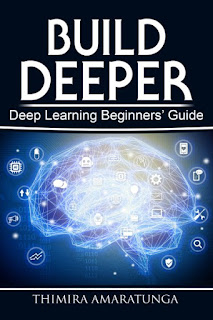
No comments:
Post a Comment