TensorFlow 2.0 has been released for a few months now. This latest version comes with many new features and improvements, such as eager execution, multi-GPU support, tighter Keras integration, and new deployment options such as TensorFlow Serving.
So, it's time we all switched to TensorFlow 2.0.
The Anaconda-native TensorFlow 2.0 packages are now available in the main conda repository. So, let's see how we can install TensorFlow 2.0 on Anaconda Python. This method will work on both Windows and Linux. And, if you have a CUDA capable NVIDIA GPU, you can enable GPU support as well.
We'll start by creating a new conda environment. (I'll name it 'tensorflow2'. You can choose another name if you like):
When prompted, select yes to proceed with the package download and installation, as usual with any other conda environment creation,
Once the environment is created you can activate it using,
(Make sure to substitute 'tensorflow2' with the environment name you used)
Once the environment is activated, we can install TensorFlow by running,
for the CPU version.
Or,
For the GPU version.
If you have a NVIDIA GPU, I highly recommend you install the GPU version.
Conda will take care of installing all the dependencies for you. If you opted to install the GPU version, this will also include the CUDA Toolkit and cuDNN libraries as well.
Once the installation completes, you can run the 'conda list' command to view the packages installed.
You'll see the TensorFlow 2.0 packages which just got installed, as well as the CUDA packages the got installed (if you installed the GPU version).
Once you have verified all the packages in the list, we can run a final verification step to see whether TensorFlow starts up by running,
You may see few initialization steps being printed on to the console (The messages would differ on whether you have the GPU or the CPU version). It should end with printing something like this,
(The actual values will be different, as we use a random value as input)
If the verification step runs without an error, then we're good to go.
Happy TensorFlow 2.0 programming!
Related Links:
TensorFlow 2.0 Released!
TensorFlow 2.0 Official Release Announcement
So, it's time we all switched to TensorFlow 2.0.
The Anaconda-native TensorFlow 2.0 packages are now available in the main conda repository. So, let's see how we can install TensorFlow 2.0 on Anaconda Python. This method will work on both Windows and Linux. And, if you have a CUDA capable NVIDIA GPU, you can enable GPU support as well.
Step 1.Creating a New Conda Environment
We'll start by creating a new conda environment. (I'll name it 'tensorflow2'. You can choose another name if you like):
conda create --name tensorflow2 python=3.7 anaconda
 |
| Create a new conda environment |
When prompted, select yes to proceed with the package download and installation, as usual with any other conda environment creation,
 |
| Select yes to proceed with the installation |
Once the environment is created you can activate it using,
conda activate tensorflow2
(Make sure to substitute 'tensorflow2' with the environment name you used)
 |
| Activate the new environment |
Step 2: Installing the TensorFlow Conda Package
Once the environment is activated, we can install TensorFlow by running,
conda install tensorflow
for the CPU version.
Or,
conda install tensorflow-gpu
For the GPU version.
If you have a NVIDIA GPU, I highly recommend you install the GPU version.
 |
| Install the TensorFlow Conda Package |
Conda will take care of installing all the dependencies for you. If you opted to install the GPU version, this will also include the CUDA Toolkit and cuDNN libraries as well.
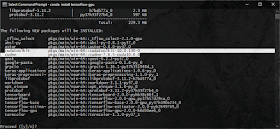 |
| CUDA Toolkit and cuDNN dependencies being installed |
Step 3: Verifying the Installation
Once the installation completes, you can run the 'conda list' command to view the packages installed.
 |
| Run 'conda list' to view the installed packages |
You'll see the TensorFlow 2.0 packages which just got installed, as well as the CUDA packages the got installed (if you installed the GPU version).
 |
| CUDA Toolkit and cuDNN installed |
Once you have verified all the packages in the list, we can run a final verification step to see whether TensorFlow starts up by running,
python -c "import tensorflow as tf;print(tf.reduce_sum(tf.random.normal([1000, 1000])))"
 |
| Run the TensorFlow verification step |
You may see few initialization steps being printed on to the console (The messages would differ on whether you have the GPU or the CPU version). It should end with printing something like this,
tf.Tensor(-1143.305, shape=(), dtype=float32)
(The actual values will be different, as we use a random value as input)
 |
| Verification is complete |
Happy TensorFlow 2.0 programming!
Related Links:
TensorFlow 2.0 Released!
TensorFlow 2.0 Official Release Announcement


No comments:
Post a Comment